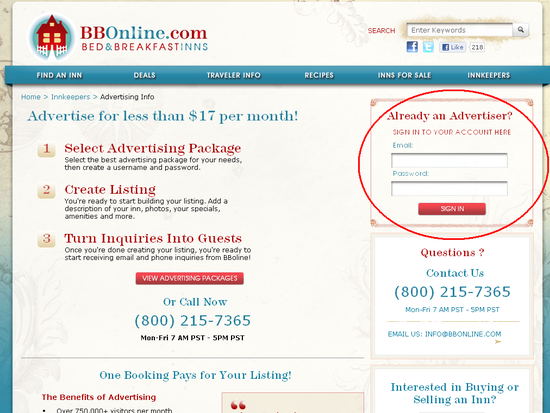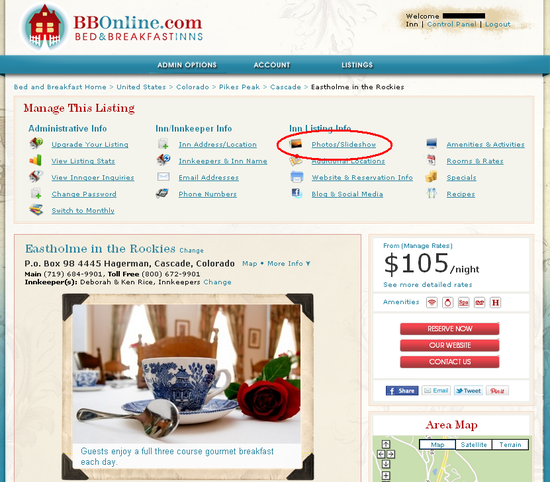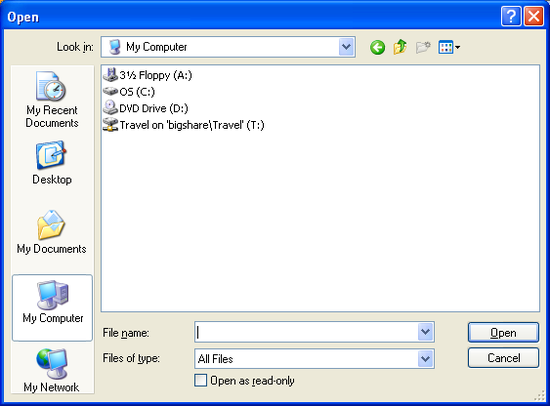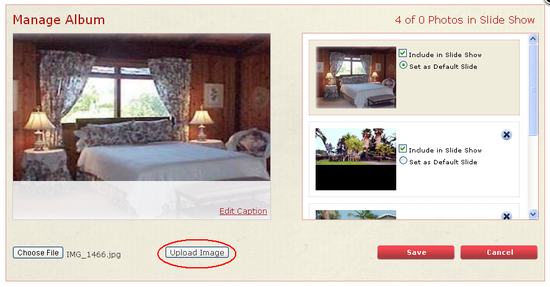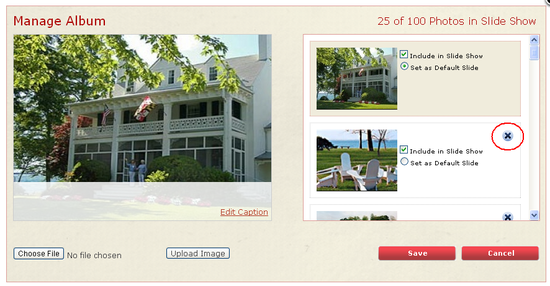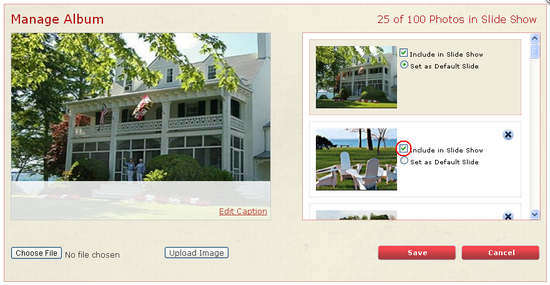PHOTOS~
Maintain a fresh look & handpick your Inn's photos
ü Photo
Guidelines
ü Add
Photos from the admin page
ü Set
the default image on the slideshow
ü Delete
Photos/Remove a Photo from the Slideshow
Photo Guidelines
- Make
sure you are uploading photos bigger than the slide show frame you see on the
site
- Add
photos larger than 100MB for better quality
- Select
image files that end with .jpg, .png, .gif, and .jpeg
- Show
the outside of the inn, common areas, or the rooms
- Choose
angles that accentuate the best features
- Improve
the lighting of the pictures
- Update
your pictures frequently to capture the changes in seasons or weather
Examples:

A splendid view of foliage

A Winter Wonderland
Need ideas on how to best feature your
inn? Please contact us at 1-800-215-7365
Add Photos from the
Admin Page
1. Go
to: www.bbonline.com.
2. Under
the "Innkeepers" section of the menu bar, go to "Manage Your Listing" and
log-in using your Email Address and Password
3. Click "Sign In" to access your admin panel
4. Click
on Photos/Slideshow
5. Click
on "Choose File"
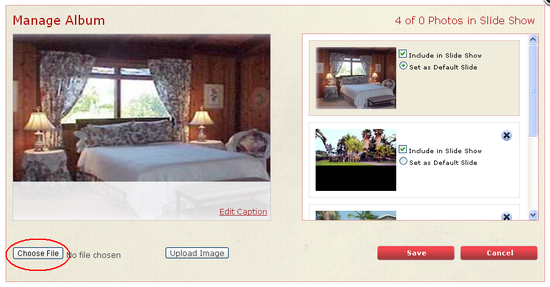
6. Browse
for the photo you would like to upload
7. Click
"Open" and then "Upload Image"
8. Adjust the crop box by dragging one of the sides in order to size the photo and make it fit the dimensions required. Click on Crop when you like the area of the photo you have captured.
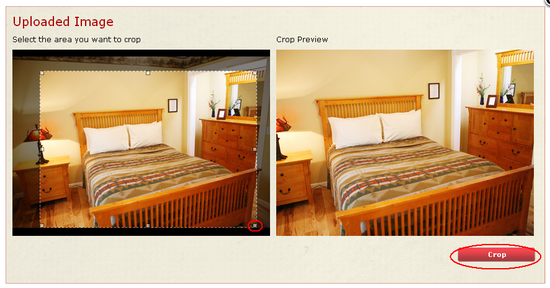
9. Click on "Edit Caption" to add a description of the image.
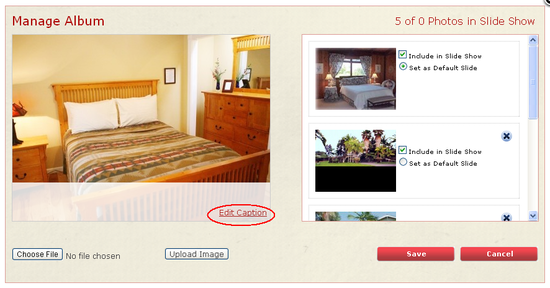
Set the default
image on the Slideshow
1. Access
your admin page
2. Decide whether to designate this as your main photo. The photo you select as your main photo will be displayed as a thumbnail in the results pages and if your inn is featured on the home page.
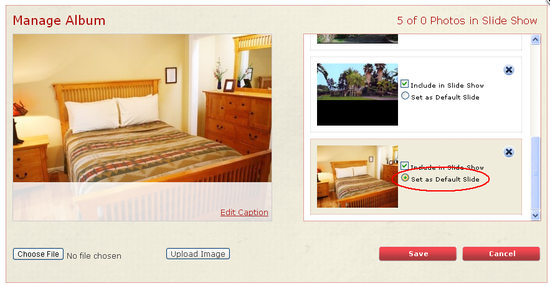
Delete Photos/Remove
a Photo from the Slideshow
1. Access your admin page
2. Click on Photos/Slideshow
3. Locate the picture you would like to remove permanently from your slideshow
4.
Click on the "x" at the top right-hand corner of
your selected picture
5. If you would like to keep your photo but remove it from your Slideshow, uncheck the box that says "Include in Slideshow". You can easily place that picture back in the slideshow by checking the box again.